top of page


KidVid! is a solution for parents and guardians to feel comfortable when their children watch online videos without direct supervision.
Usability Testing
Skills
UX Research
UX/UI Design
Visual Design
Accessibility
Prototyping
In order to adapt to the particular needs of the family, KidVid provides customization of content and settings for each child. This case study is a focus on creating a seamless and efficient onboarding process
Role
UX Research & Design
Time
3 week sprint
Client
General Assembly
Figma, Notion, Waze
Tools
What is KidVid?
Design Challenge
Mobile devices have become an instrumental tool for raising the latest generation. The usage of these electronics require access to the internet and the ability to select age inappropriate content.
"How might we provide confidence to families that their children will only see age-appropriate content while viewing videos online without supervision, as well as communicate to the parent or guardian what content their child is viewing"
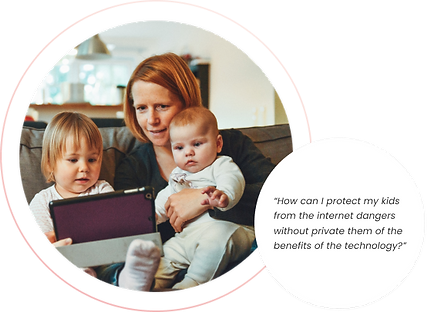
UX Process





What do parents or guardians expect from our current technology
I developed a structured inquiry with the goal of understanding the parents' or guardians' habits when allowing their children to view videos online, as well as understanding the behavioral perception parents have of their children, as I do not currently have children myself.
Here are some examples of what they had to say:



Finding common needs and concerns between parents and guardians
To organize common themes gathered from my contextual inquiry, I created an affinity map to identify pain points and create 'How Might We' statements to lay the foundation on which to generate digital solutions
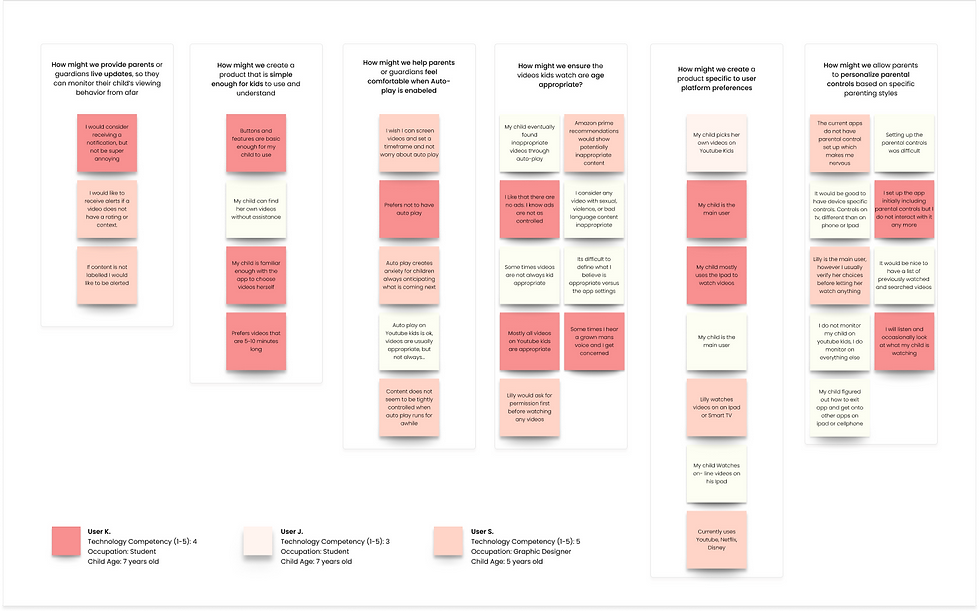
What Platform Do Parents Currently Use?
I completed a comparative analysis of the current applications parents currently use in order to identify product features that provide solutions to common goals and pain points identified above, as well as identify common goals and pain points that are not addressed.
Analysis comparing strengths and weaknesses of 4 different commonly used platforms

Research Insights


Let's meet a few of our families
Not every family is the same, there are multiple family structures, sizes, and dynamics. Understanding families and ideating solutions that scale to the common needs of different families is essential to solving our design challenge


Solution Requirements
After selecting our family scenarios and identifying our main users, I was able to define the main requirements for our solution to solve the needs identified during the research phase. Here are the main requirements we will be focusing on


User Flow Allowing Scalability And Easy of Use
Now that we have identified multiple pain points of families, I created 2 user flows. One to identify how users will create an account and set up initial parental controls quickly. And a second flow for onboarding to allow users to specify controls further, taking into consideration the pain points and needs identified during research.
Sign up and profile creation

Onboarding flow

Ideating Initial Solutions Via Wireframes
Focusing on pain points of our families, I began to ideate potential solutions to solve those pain points through wireframes. Wireframing allowed me to ideate quickly and make changes as needed without expending excessive time or resources


Having separate profiles (parent/kid) will prevent kids from accessing the app before parental settings are specified. Additionally, a clear division of profiles will help the youngest users.
Focus on easily answered questions to limit cognitive loss as well as allow users to specify their personal parental preferences

Include controls for key features including screen time, content specifications, auto-play settings, and live notifications

Allow parents to add additional profiles and repeat 5-step process to specify different controls between profiles

First Round of Testing



1. Sign up with KidVid! using a Google account
2. Create a profile for a child named Jessi, age 4
3. Select the parental controls you prefer, but specify that you would like to receive notifications in real time of Jessi's viewing behavior
The completion of these tasks will help me validate the main user flows shown previously
The completion of these tasks will help me validate the main user flows shown previously



2. How clear was each step? were there any areas that provided confusion?
1. Do you believe the settings in this application will provide specific enough parental controls to prohibit Jessi from viewing inappropriate content?
2. How clear was each step? were there any areas that provided confusion?

-
Discover if users can identify how to sign up on KidVid!
-
Discover if the user flow for setting up a profile is intuitive for users
-
Discover if users can follow the parental settings flow effortlessly
-
Discover if users can enable notifications, and fill in required information to set up notifications
Testing Results

Maze heat maps show users were able to answer onboarding questions easily and the flow is intuitive
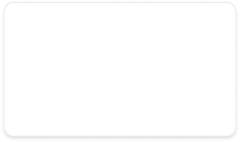
Users were able to complete the onboarding process in 65 seconds
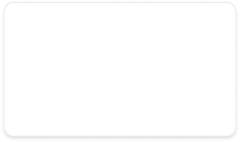
Users had a 39 percent mis-click rate
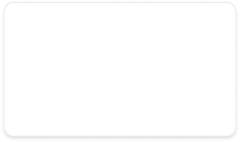
Users stated that KidVid! does not have enough customization to provide appropriate parental controls
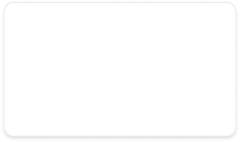
Users stated they wanted additional settings to control content to build trust in KidVid!

Onboarding Iterations
Based on my usability test, and digging deeper into my research, I made iterations to the initial wireframes to create high fidelity mock ups.



Advanced Settings Design
After continual iterations, I realized to provide adequate parental control options for the user, I had to design a thorough settings flow separate from onboarding



Why I Chose This Case Study
I was inspired by this topic after going to a wedding and spending several days with my extended family who all have children between the ages of 2-8. They all had similar feelings towards their kids streaming videos online; It is great to keep kids occupied, but all of the parents felt the need to keep an eye on what their kids were watching and still did not feel comfortable leaving the kids completely unattended.
What Went Well
Initially, I wanted to create an application similar to Youtube Kids, but have more robust parental control capabilities, instead of preset filters or video collections for specific age ranges. As I began my research I identified several alternative pain points that continuously surfaced:
1. Parents rarely interacted with streaming apps after initial set up
2. Parents would like to receive email or text notifications about what their children are viewing, but not be annoying or excessive
3. Parents like the auto-play feature, but don't trust its recommendations after cycling through a few videos
4. All families are different and have different styles of parenting, thus need different parental control options
What went well was the ability to listen to my users and shift my focus from designing a simple in app parental control flow, to designing an efficient onboarding flow, combined with in-app advanced parental controls based on specific user requested features. Allowing the user to set up parental controls during the on-boarding solved the problem of parents that only interact with apps once and never visit it again, and allowing parents to specify notifications as well as notification frequency solved the problem of providing notifications, but not being annoying to the user.
What Is Next?
My next step is to design and test a prototype of how the notifications will be received by the parent across various devices including mobile, desktop, and smart watch and between text or email. I think it would be interesting having the option for the parent to view a preview of the video, block the video if needed, as well as seeing what videos are next, if auto-play is on.
bottom of page